Remove the Account Password before Login to Windows
There are 2 ways of resetting user password.
1. Renaming cmd.exe as sethc.exe
Require :
- A windows DVD(Windows 7 or Windows 8)
- Ability to use CMD(Command Prompt)
Do :
- Get a copy of cmd.exe
- Remove original sethc.exe
- Rename cmd copy as sethc.exe
 |
| sethc.exe |
You will find cmd.exe and sethc.exe in the system32 folder.
But you cant do that while running windows.
To do that you need to boot from a windows dvd.
1. Using Windows 7
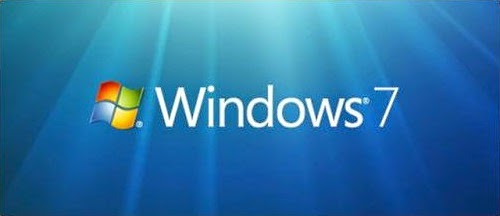
- Choose Repair option.
- Wait few seconds, Then select Load drivers.
- After that Open windows System32 folder
- Delete sethc.exe or keep a copy.
- Get a copy of cmd.exe to the same folder(system32). Then rename it as sethc.exe
- Then exit and reboot.
- After doing those changes when you are trying to login to the account(before login) press shift key 5 times.
- Then command prompt will open in administrator mode.
- Now you can breake the password using cmd codes.
2. Using Windows 8

- Choose Troubleshoot option.
- Then select Advanced Options.
- After that select Command Prompt.
- type C: and Enter
- Check is their have a windows folder(using dir command) if their aren't you should check other drives(D: E: F:)
- Then Delete sethc.exe or keep a copy.(the code: del sethc.exe)
- Get a copy of cmd.exe to the same folder(system32). Then rename it as sethc.exe(the code: copy cmd.exe sethc.exe)
- Then continue and reboot.
- After doing those changes when you are trying to login to the account(before login) press shift key 5 times.
- Then command prompt will open in administrator mode.
- Now you can breake the password using cmd codes.

:D
ReplyDeleteCool trick dude, all the best
ReplyDelete